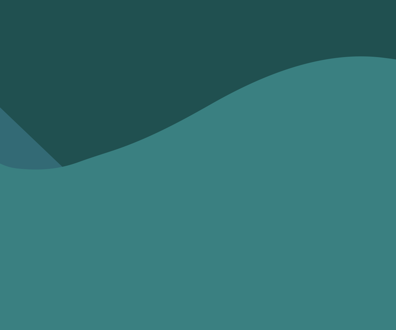Finding the right handheld computer
For computer power on the go, you can find alternatives that are compact, lightweight and affordable. From palmtop devices to near notebooks, today's handheld computers meet the needs of most mobile government executives. Handheld refers to machines that vary dramatically in cost and function.
For computer power on the go, you can find alternatives that are compact, lightweight and affordable. From palmtop devices to near notebooks, today's handheld computers meet the needs of most mobile government executives.
"Handheld'' refers to machines that vary dramatically in cost and function. These machines depend on a desktop PC as a home base and provide a convenient way to take information from that primary computer on the road. Most handhelds use Microsoft Corp.'s Windows CE operating system; however, the most popular handheld device, 3Com Corp.'s PalmPilot, has its own operating system.
The Army has found palm-size devices ideal for recording which soldiers eat at the mess hall. PalmPilots have replaced meal cards, sign-in logs and labor-intensive manual reconciliation methods. Soldiers simply run their ID cards through readers connected to the PalmPilots as they enter the mess hall. "This lets us quit issuing meal cards," said Toby Ostrowski, dining facility specialist at Fort Lee, Va. "At the unit level, that was a heavy administrative burden."
We reviewed seven handheld computers representing the full spectrum of offerings.
At the low end, and priced at less than $400, are tiny palmtops that are suitable for taking contact and calendar information from the base PC on the road. These devices also provide limited ability to check e-mail and save notes or voice memos. However, none of today's palmtops is suitable for more than very minimal data input.
We reviewed three palmtops: 3Com's Palm III, Casio Inc.'s Cassiopeia E-11 and Philips Mobile Computing Group's Nino 312. They received identical scores in most of our test categories. The Cassiopeia E-11, however, beat the others for keyboard and stylus quality as well as price.
At the high end of the handheld market are machines that look and act like extremely light, thin, compact notebook computers. These quasi-notebooks cost about half the price of a subnotebook and claim battery life of eight to 12 hours. Unlike true notebooks, these machines run Windows CE from ROM and store information in RAM. These systems don't offer hard drives, and the machines run specialized processors that consume far less power than a Pentium-class processor.
These quasi-notebooks have tolerable keyboards and include stripped-down "pocket" versions of Microsoft Office applications, so users can create documents rather than simply viewing information created on a PC. We reviewed three Windows CE-based quasi-notebooks: NEC Computer Systems Division's MobilePro 770 and MobilePro 800, and Hewlett-Packard Co.'s Jornada 820. The MobilePro 800 edged ahead of the other two due to the size and quality of its screen. However, it was the largest and heaviest of the three systems. We also liked the MobilePro 770 because it offers the full functionality of the MobilePro 800 but at a smaller size and lower price.
Between the quasi-notebooks and the palmtops are hand-size computers that are about as long and thick as a notebook but half as wide. These devices have significantly smaller screens and keyboards than quasi-notebooks. Therefore, you wouldn't want to use them for World Wide Web browsing or for writing long e-mails, but they fit the bill for reading e-mail and making quick replies. We only tested one of these hand-size computers: the C-Series 2015C from Compaq Computer Corp.
Because handhelds vary so much in terms of capability, we rated each unit on its own merits using word scores. We used a task-based approach that focused on how the systems would be used. For example, we rated their ability to retrieve contacts, access e-mail and synchronize files with a PC. We also gathered a panel of notebook computer users to rate the systems' screens and input devices.
Cassiopeia E-11
Casio's Cassiopeia E-11, like the Philips Nino, is a Windows CE-powered palmtop. However, it provides similar features at a much lower price than the other palmtops we reviewed.
Casio's MIPS Technologies Inc. reduced instruction-set computing chip is not as fast as the Nino's, but the difference isn't noticeable. At 3.8 inches, the Cassiopeia's display is the largest of the palmtops we reviewed.
Casio's cradle holds the unit securely, unlike the Philips Nino. However, Casio located the program launch buttons on the front of the device, so it's harder to use the device with just one hand. Like the Nino, the pointing stylus slides into the back of the unit.
Also like the Nino, the control for scrolling is on the upper left side of the unit. But Casio's design is a little simpler and easier to use. Where the Nino has three buttons for scroll up, scroll down and enter, the Cassiopeia has a single wheel that is controlled by its exposed edge, like a transistor radio volume knob. The knob controls scrolling and, when squeezed inward, acts as an enter button. The exit button, voice record button and headphone jack also are located on the left side. Launch buttons for the calendar, contact manager and task manager are mounted on the front, along with the power switch.
Trying to enter detailed information into the Cassiopeia probably is more trouble than it's worth, although our user panel rated the Casio better than both of the other palmtops for keyboard/stylus quality.
Casio does not supply its own documentation for the Cassiopeia, relying instead on a generic Microsoft Windows CE user's guide. The company provides a quick-start guide to acquaint users with the machine's features and the layout of its buttons.
As with the other palmtops, the Cassiopeia doesn't have word processing, presentation graphics or spreadsheet applications. The e-mail reader, contact manager and scheduler are all standard Windows CE fare, and they work very well. Navigating between applications can be confusing.
The Cassiopeia comes with a CD of bonus software applications, including financial applications, games, file utilities, tutorials and support information.
Nino 312
Philips' Nino 312, a Windows CE-powered palm device, is designed for one-handed use. The application quick-launch buttons are on the right side, and they instantly start the voice recorder, e-mail, contact manager and schedule software. On the left side are the scroll, enter and escape buttons, which are very accessible. However, the device rests too lightly in its cradle and is easily dislodged, so it often interrupts the PC while it reconnects. If the unit is askew, it cannot recharge; this may leave the battery low when it is needed next.
All the buttons seem suitably located for right- or left-handed use, but the power plug's location on the right side is in the way when the Nino is held in the right hand, as lefties would do. A small stylus slides into the back of the unit from the top and works as a convenient pointer.
Data entry with the Nino is only satisfactory because of the small size and tiny screen. The scheduling application is very good and easy to use when referring to a previously created schedule. Changing an existing schedule is also fairly easy, but because of the difficulty of input, making a new schedule would be more trouble than it's worth.
Our user panel rated the Nino as typical among the palmtops for screen quality and ease of data input, with satisfactory scores in both areas. The Nino fared better in the system size/weight category, earning a good score, but the payoff was a poor score for keyboard quality.
The Nino has no word processing, presentation or spreadsheet applications, although it offers a memo pad function. The e-mail reader is good, but replying is difficult because of the tiny size of the unit. The automatic synchronization is easy to set up and requires no user input; simply place the unit on the cradle. The process works quickly, so it doesn't interfere with the PC for long. The contact data is quickly and clearly displayed for easy selection and referral, with plenty of relevant information at hand.
Palm III
The Palm III is the latest member of 3Com's popular PalmPilot family of palmtops, and it was the only machine in this comparison that didn't run Microsoft Windows CE. Instead, it runs a proprietary operating system called Palm OS. Like the other products, however, its host PC software runs on Windows 95 and 98.
The Palm III package is similar to the other palmtops. Its buttons are on the front of the unit, so it's harder to use in a one-handed fashion than the Nino. The Palm III features a flip-top cover that is a convenient spot for a Graffiti Alphabet cheat sheet, which is helpful for beginners. The Palm III's handwriting recognition seems better than the Windows CE devices, but it is still a slow, tedious process.
At 16 MHz, the Palm III's processor is the slowest of the palmtops. Its screen is the smallest tested, at 3.25 inches, and its 160-by-160-pixel resolution is the grainiest.
The Palm III proved to be a little more finicky in setting up its connection with a host PC, and 3Com's technical support staff was not able to diagnose the problem. Also, the Palm III's e-mail component did not automatically coordinate with the host PC e-mail system as the Windows CE devices did.
Like the Nino, the Palm III's base does not hold the unit as securely as it might. Its file synchronization does not run automatically but instead lets the user decide whether to synchronize by pressing a button on the base - a feature we liked.
Our user panel gave the Palm III the same scores as the Nino for system size/weight (good), screen size/quality (satisfactory) and keyboard/stylus quality (poor).
3Com also includes a free CD that contains applications such as a financial calculator, traveler's aid, games, Web information access programs and conduits that enable you to synchronize your Palm III data with Microsoft Corp.'s Outlook and Symantec Corp.'s ACT! software.
C-Series 2015C
This offering from Compaq may not have a creative name, but the C-Series is a unique machine that falls in the middle of the handheld spectrum.
When the color screen is folded shut, the C-Series isn't much bigger than the palmtops. It is only slightly longer and wider than the Palm III but about twice as thick. In fact, when snap-on modems are added to the palmtops, they end up being almost as large as the C-Series, which has a built-in modem.
When its display is flipped open, the C-Series reveals a keyboard and a half-VGA, 256-color screen. The C-Series runs the same Windows CE Version 2.2 used by the quasi-notebooks but in a much smaller package.
The trade-off for this compact size is a harder-to-use keyboard. But the C-Series is much better at data entry than the palmtops, and its larger, color display is vastly superior to their tiny monochrome screens for displaying calendar and schedule information.
The C-Series differs from the others in its method of docking with the desktop PC. Like the palmtops, it uses a docking station rather than a cable that plugs directly into the unit. But the C-Series' dock is not a cradle like that used by the palmtops. Instead, it is a flat docking platform that the computer rests in. A sliding connector snaps into the side of the C-Series when it rests in the dock, and a large, fountain pen-like stylus protrudes from the station for use on the desktop. Compaq's design provides a stable, secure connection. Compaq also provides another, smaller stylus that is carried in the C-Series for mobile use.
The C-Series includes buttons for launching applications, but doing so requires you to hold down the function key at the same time.
Our user panel found the C-Series to be the ideal size and shape, and the panel rated the C-Series' display almost as highly as the larger Hewlett-Packard quasi-notebook model. But the panel reported that the C-Series is only slightly easier for entering data than the palmtops.
Compaq includes a bonus CD containing a number of applications and documents, including an overview of Windows CE, technical support information, games, communications software, faxing software and various utilities. Compaq also directs users to a Web site where future free utilities can be downloaded.
MobilePro 800
The MobilePro 800 is one of the most notebook-like of all the machines in this review in terms of size and capability. Its 800-by-600 resolution display, showing 64,000 colors, would easily be the best screen available in a handheld Windows CE devices except for the dimming caused by the resistive overlay that provides touch screen capability.
The MobilePro 800 is slightly larger in width and depth than HP's similar Jornada 820, but the Jornada is thicker, which makes a difference when trying to pack a computer into a briefcase.
As with all compact computers, the keyboard is a bit cramped. But compared with entering any but the most rudimentary notes on a palmtop or even the Compaq C-Series, the NEC keyboard is superior.
In addition to the hot keys on the keyboard for launching applications, NEC includes five buttons on each side of the touch screen for launching other programs. The five buttons on the left side are pre-programmed to launch Windows CE utilities and configuration tools, while the five on the right side are user-programmable.
The MobilePro 800 includes all the usual connectivity features available in the other handhelds as well as a Universal Serial Bus port - a big advantage as more USB devices become available.
Our user panel gave the MobilePro 800 excellent scores for screen size/quality and keyboard/stylus quality, but the trade-off was a score of good for system size/weight, which was lower than the scores awarded to the other two quasi-notebooks.
NEC includes a bonus CD with both models; the CDs contain software utilities that may be useful. One extends the function of Pocket PowerPoint, letting users create presentations on their MobilePro and export the results to a PC. Other tools include fax software, a synchronization tool for ACT! and Organizer files, an Internet setup tool, additional printer drivers, a file management utility and a trial version of a mobile imaging application that lets users view, edit and share digital images.
MobilePro 770
NEC's MobilePro 770 is smaller than the MobilePro 800 but otherwise identical. The MobilePro 770 lies in the middle ground of the handheld spectrum: half the size of the quasi-notebooks and twice the size of the palmtops.
The MobilePro 770's half-VGA, 640-by-240-pixel display offers a smaller viewing area than the 800-by-600 display of the MobilePro 800. Both machines appear to use the same keyboard, but the MobilePro 770 lacks the wrist rest incorporated into the MobilePro 800. Our user panel found NEC keyboards vastly superior to those on the other handhelds for data entry. The MobilePro 770 is about a pound lighter than the MobilePro 800 but is about 12 oz. heavier than the Compaq C-Series.
Both NEC models use a touch screen and provide a stylus for dragging and clicking on icons, which can be good or bad, depending on user preference. The touch screen has the disadvantage of dimming the image on the LCD, and this effect seemed especially problematic on the small, half-VGA screen of the MobilePro 770. However, our user panel didn't mind the dimming effect and scored the MobilePro 770's screen at the top, tied with the MobilePro 800.
Like all the other Windows CE 2.2 devices, the MobilePro 770 includes the pocket versions of Microsoft Office applications. These applications and the e-mail editor communicate flawlessly with the base PC via an automatic synchronization that occurs when the two units are connected with an included cable. The cable connects to a miniaturized serial port on the palmtop and to the standard serial port on the PC.
A port on the MobilePro 770 lets you connect to an external monitor to display a presentation created on a PC and transported on the palmtop. The port is not a standard, full-size VGA port, but a special adapter is included.
Both NEC units include a bonus CD of applications, including a PowerPoint companion, a fax application, a database manager, imaging software and synchronization utilities.
Jornada 820
Because of its conventional touchpad pointing device embedded in the wrist rest in front of the keyboard, HP's Jornada (Spanish for "journey") looks the most like a shrunken version of a traditional notebook computer.
Using the Jornada is similar to using the NEC MobilePro 800, with a few differences, including a smaller screen. The screen on the Jornada does not fill its small case to its edges, so we hope that the company has plans to offer a larger, higher-resolution display.
The HP's screen is brighter than the NEC screens because it lacks a resistive overlay to provide touch screen functions. The MobilePro 800 and the Jornada weigh nearly the same, but the Jornada is smaller and thicker than the NEC model.
Like the MobilePro 800, the Jornada includes a built-in 56 kilobits/sec modem, an infrared port and a USB port. But the Jornada also includes a genuine VGA port that connects to external monitors without using a converter. HP's Jornada features the highest clock-speed processor in the test, the 190 MHz Intel SA-1100 Strong Arm chip, but it's also the most expensive machine tested, at just less than $1,000.
The HP's keyboard is slightly narrower than that on the NEC units, but the keys feel like they have a slightly longer travel. Also, the Jornada features cursor keys arrayed in the normal inverted-T layout used on desktop PC keyboards. Our user panel rated the Jornada's keyboard as best in this review and ranked its display a close second to the NEC units.
HP includes software extras, including Bsquare Corp.'s bFax Professional, which is the same fax software that NEC provides, and HP Viewer, which is a utility that provides a convenient way to switch between the contact manager, the task list and the calendar utility.
Conclusion
When shopping for a handheld computer, consider how you will use it. Do you simply need a reference list of phone numbers and appointments, or will you need to write e-mail and memos? Your budget also will help decide which machine is appropriate.
The low-priced palmtops from 3Com, Philips and Casio can be carried in a shirt pocket, but data entry is somewhat tedious.
Hand-size devices such as the Compaq C-Series. These are about twice the size and price of the palm devices, and they provide a rudimentary keyboard that lets you enter some data.
The largest and most expensive systems are quasi-notebooks from NEC and HP, which are about twice the size and price of the hand-size systems. These are suitable for surfing Web sites and creating some content, although their keyboards are still a bit cramped.
The only system that doesn't fit in one of these categories is NEC's MobilePro 770, which is almost as small as the Compaq hand-size unit but functions and is priced like the mini-notebooks. It is best for applications that require full Windows CE functionality and a roomy keyboard but not necessarily a full-size screen.
--Carney is a free-lance writer based in Herndon, Va.
HOW WE TESTED
Because we received several classes of handheld computers running various operating systems, we scored each system independently. We took a task-oriented approach to benchmarking these systems and used word scores to rate their ability to perform various tasks.
We performed the following eight tasks on each system: data entry; scheduling appointments; viewing and editing presentations; creating text documents; creating spreadsheets; creating, editing and delivering e-mail messages; synchronizing files with another computer; and entering information into a contact database.
We used the following guidelines to assign word scores to each task:
* Excellent: The task was completed quickly and efficiently. Completing a task was intuitive, and there was little room for improvement. There were many help and ease-of-use features included with the product or operating system.
* Very Good: The task was completed quickly and efficiently, and there were several features that make performing the task easy for the user.
* Good: The task was completed with a minimum of hassle.
* Satisfactory: The task was completed.
* Poor: The task was completed but with difficulty. There may have been some aspect of the product that made this task hard to execute.
* Unacceptable: Could not complete the assigned task.
During file synchronization, we synchronized the handhelds with a notebook computer, except the Palm III, which we linked to a desktop system. We evaluated how easy it was to set up the unit for a synchronization session. We used a serial cable to connect these systems. We synchronized word processing documents, spreadsheets, presentations, e-mail messages and calendars between the handheld units and the notebook computer. It is important to note that some systems did not support all these applications.
To judge key product attributes, such as weight, size, screen quality and keyboard, we convened a panel of 13 notebook computer users. Each handheld computer was evaluated individually by our panel. We scored each system's attributes based on the evaluators' ratings of a particular feature of the system.
Pilot Goodies: A fun addition to your handheld
Michelle Speir
If you're looking for a fun, useful and inexpensive addition to your Pilot, PalmPilot, Palm III or IBM WorkPad, take a look at Pilot Island Publishing Inc.'s Pilot Goodies. This software suite contains more than 200 programs and applications that easily are loaded onto your handheld PC.
Programs range from business, utilities, communication and education to leisure, graphics and travel. The included applications run the gamut from foreign-language dictionaries to a tip calculator to a craps game. Other useful applications include a list of U.S. area codes, a metric calculator, expense report forms, and lists of airline and hotel toll-free numbers. The program also includes e-mail and World Wide Web interface utilities.
The Pilot Goodies program is extremely easy to install and use. Once you have the appropriate synchronization software for your handheld loaded onto your desktop PC, simply insert the Pilot Goodies CD and follow the on-screen instructions.
The Pilot Goodies interface for the desktop PC consists of a picture of a tropical island - complete with steel-drum music - with icons for each program category and a floating toolbar.
The process for downloading programs to the handheld PC is simple. Click on a program category icon to bring up a list of all applications contained in that category. Then double-click each item you want to download. You can do this for multiple program categories at a time. Once you've finished choosing applications, click on the Prepare to HotSync button on the floating toolbar. Then press the HotSync button on your handheld PC to complete the process.
Pilot Island has included useful and logical functionality in its interface. One button on the toolbar allows you to view a list of applications you have selected for the current download. Another button displays a history of all the applications you have downloaded so far. You also can save this information in a text file.
In addition, it is easy to add other handheld software to the Pilot Goodies interface. Using the Global Group Manager button on the toolbar, choose Add Programs. Then select the Pilot Goodies category for placing the new program. Enter the program name and description, then browse to select it.
Pilot Goodies also allows you to create custom program groups. You can include Pilot Goodies applications as well as applications you have added yourself.
We liked the full-color instruction booklet that comes with the Pilot Goodies CD. It contains clear, step-by-step instructions and plenty of screen shots. It also features a complete list of Pilot Goodies applications, along with brief descriptions and file size.
One small word of caution about Pilot Goodies is that while the list of applications is long, some of them don't have much functionality. For example, an application in the graphics category called "Pilot Eyes" is simply a pair of ovals with "eyeballs" you can move around with the stylus. However, the vast majority of applications are useful and functional.
We liked the Pilot Goodies package overall and would recommend it to anyone who wants to add useful as well as just plain fun functionality to a handheld without spending a lot of money. It's a snap to load and the interface is simple to use.
Orasis aids walk-about computing
By Michelle Speir
While today's handheld computers are lightweight and portable, even the highest-end devices fail to provide full PC functionality. The closer you get to full functionality, the larger the device, especially when you add a keyboard for data entry.
So what about government workers who need to use computers while standing? That's where pen tablets come in. These devices are full-fledged PCs that feature touch screens, thereby eliminating the need for a flat surface. Pen tablets are ideal for people such as government auditors and medical personnel.
We looked at Dauphin Technology Inc.'s Orasis pen tablet. It's a great little machine that packs in a lot of features. Our unit arrived with a 266 MHz Pentium MMX processor, 64M of RAM - upgradable to 128M (32M is standard) - and a shock-mounted 2.1G hard drive. (Both 3.2G and 4.3G hard drives also are available.) Our unit ran Microsoft Corp.'s Windows 98, but the system also supports Windows NT, Windows 95 and Windows for Workgroups. With both lithium-ion batteries in place, the unit weighs 4.89 pounds and features a 7.7-inch color transflective LCD display with 640-by-480-pixel resolution, 2M of video memory and support for one Type III or two Type II PC Cards.
We were impressed with the Orasis' versatility and expandability. It features a serial port, a parallel port, Infrared Data Association capability for wireless printing and faxing, a PS/2 port and a VGA port that supports 1,280-by-1,024 external resolution. It also has speaker, microphone and line-in ports as well as a built-in speaker and microphone. In addition, Dauphin includes Dragon Naturally Speaking speech recognition software for hands-free operation.
One of the most useful ports, however, is the multibay expansion bus located on the back of the unit. You can connect not only a floppy or a CD-ROM drive to this port but also an extra battery pack or wireless communications peripherals such as an integrated wireless local-area network. All these peripherals are options available from Dauphin.
The Orasis also features a proprietary camera jack. You can obtain a video camera for this jack from Dauphin, or you can order a cable adapter that lets you use your own video camera or VCR.
Another useful option is a wireless keyboard. The infrared connectivity lets you place the keyboard in many locations and positions. Dauphin has done a good job designing the keyboard. It has full-size letter and punctuation keys but is still very compact because the lesser-used keys, such as Page Up and Page Down, are smaller than normal.
We also were very impressed with Dauphin's handwriting recognition software. It works excellently once trained. The settings utility enables you to define your own editing symbols and configure the system for right- or left-handed users, in addition to many other customization options. The electromagnetic pen doubles as a mouse pointing device and a handwriting input device.
Perhaps the best feature of Dauphin's Orasis is its upgradability. The hard drive and memory are nonproprietary and can be upgraded as technology becomes available. The Pentium chip also can be upgraded. This makes the Orasis a sound investment that won't become obsolete in a few years.
We only found a few minor issues with the Orasis that prevented it from receiving an excellent score. The port covers are somewhat flimsy and prone to popping off their hinges. The screen is prone to a lot of glare because of the protective covering, so you must view it at just the right angle, especially outdoors. Finally, while the unit is certainly portable, we thought it felt a little bit bulky.
Mobile users without the advantage of flat surfaces on which to place a computer will appreciate the Orasis' walk-about portability. Its features and expandability make it a useful machine that can perform all the tasks that a regular desktop PC can do.
NEXT STORY: NSC to lead national security initiative