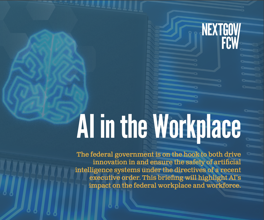Printer power
Testing by Andreas Uiterwijk and Pat McClung Last year the big news in the network workgroup color printer market was price cuts [Government Best Buys, April 6, 1998]. This year we've found major improvements in print quality, speed and system design. The good news is that these improvements haven'
Testing by Andreas Uiterwijk and Pat McClung
Last year the big news in the network workgroup color printer market was price cuts [Government Best Buys, April 6, 1998]. This year we've found major improvements in print quality, speed and system design. The good news is that these improvements haven't come with significant price increases, which means that government agencies will get more for their money this time around.
However, that still does not mean that owning and operating a network color printer is inexpensive. In addition to the cost of the printer, you must consider the cost of consumables such as toner (or ink, in the case of solid-ink printers), optical photo-conductive drums and belts, oil for the fuser (the mechanism that melts the toner onto the page) and more.
This illustrates one reason why good management software is so important for these printers. Agencies most likely will want to keep track of who is using the printer and how much it is being used. This function is called job accounting, and the better software packages enable administrators to view detailed statistics about printer use, including even the software application that created a print job.
All of the printers we looked at included World Wide Web-based management interfaces, which are important time- and cost-saving feature because they enable administrators to manage a printer remotely. However, we found that the quality of these applications varied greatly, and in general they were less comprehensive than standard network management tools. Most of the vendors in this review offer Web-based and standard network management tools, but a few offer only a Web-based version.
Vendors also have seemed to step up to the plate in the area of setup. Most of the printers in our roundup required installation of only one or two items in addition to the toner cartridges, and all installations were well-documented and easy to perform.
We tested printers from Hewlett-Packard Co., Konica Business Technologies Inc., Lexmark International Inc., Minolta Corp., QMS Inc. and Tektronix Inc. Six are laser printers, and the seventh is a solid-ink printer from Tektronix. All are Energy Star-compliant.
Solid-ink technology uses thermal wax that melts onto the page, as opposed to the powdered toner of color lasers. Color laser technology, which last year was slower in printing color, has caught up to solid ink in color printing speed, and it remains much faster than solid ink when printing black-only work.
Print quality is a different story, however. Color laser output definitely has improved over the past year, but our user panel still rated the solid-ink images as the best. But keep in mind that solid-ink images are more fragile than laser images. They can be scratched with a fingernail, and you might not want to leave them in the car on a hot day.
Despite the slower black-only printing and more fragile quality of the images, the solid-ink printer—Tektronix's Phaser 840/DP—took home our Best Buy Award with a final score of 7.58. Its cousin, Tektronix's Phaser 740/DX, came in a close second with a final score of 7.28. The other printer to score above a 7.0 on our scale of 1 to 10 and earn our recommendation as a best buy was QMS' Magicolor2 EX, with a score of 7.03.
***
Tektronix's Phaser 840/DP
Although the recipient of our Best Buy Award was the only solid-ink printer we tested, there were many other factors that contributed to its top final score of 7.58. While its print speed was middle-of-the-road for color images and on the low end for color text/graphics, and its black-only speed was about six times as long as most of the other printers, this unit featured the best control panel we saw, one of the easiest setup procedures, excellent management and very good documentation that even included video instruction. Our user panel gave top honors to the print quality of this unit, and you get all this at the reasonable price of $3,990.
The excellent setup for the Phaser 840/DP consisted of simply dropping in the ink blocks, which come in different shapes for each color. The slots on the printer match the shapes of the ink to prevent dropping the wrong color in the wrong slot. Even the waste-ink tray is pre-installed, and unlike the Tektronix Phaser 360 (the solid-ink printer we looked at last year), the Phaser 840/DP's waste-ink tray is reusable, thereby saving the cost of buying replacements.
The unit is Dynamic Host Configuration Protocol-enabled, which means you don't need to manually configure it for a network. This saves a lot of time and effort. Installing printer drivers is easy with the auto-run CD, and once the Tektronix software is installed, adding additional Tektronix printers is simple because the software automatically detects new printers and configures them. We handed the Phaser 840/DP a score of excellent for setup/ease of use.
This printer kept up the good work in system design as well, and we awarded it a score of very good. Its intuitive control panel was the best we saw, featuring easy-to-navigate menus and a built-in trouble-shooting section. This was the only printer in our review that featured a Universal Serial Bus port, and you can order an optional external hard drive that connects via the SCSI port. The built-in paper tray features a switch that allows you to load transparencies into it—a handy feature if you'll be printing a lot of pages. Take note, however, that this printer cannot accept legal-size paper.
Tektronix's PhaserLink management software was the only package we saw that earned a score of excellent. Tektronix sets the standard for management, with comprehensive network and Web-based interfaces. This package was easy to navigate, user-friendly and offered more options than the others we tested. Upon entering the management module, you can enter the Internet Protocol address of the printer, and a nice printer status page appears that lists information such as printer status, print quality mode and the number of pages that have printed. We really liked the consumable-status feature, which shows you how much life is left in the imaging unit, transfer kit, fuser and fuser roller. For ink, a status message appears, but unfortunately it only tells you whether ink levels are "OK" or not; it does not identify the actual amount of ink left. A configuration section lets you view just about every piece of printer information possible, such as network protocols, firmware version, number of fonts available and amount of memory. You can also choose the method of notification (such as e-mail) if there is a problem with the printer.
The PhaserLink software had the best job accounting feature we saw. It lists print jobs by user and by server, keeping an extremely detailed file on everything that has been printed. It even lists start/stop times and dates. The information can be stored as a text file so that it can be imported into a database, and it doesn't take up a lot of memory that way. The job accounting feature also tracks ink use, which enables administrators to assign values to each job. Finally, you can clear job accounting files—a feature that not all the vendors included. We think this function is useful because job accounting files can grow quite large.
Finally, the Tektronix management software includes help files, reference files with links to the Tektronix Web site and a "smart ideas" link that teaches you how to take advantage of what this printer has to offer. The other Tektronix printer in our review, the Phaser 740/DX, comes with exactly the same management package, except for one small difference: The Phaser 840/DP version contains a warm-up feature that lets you set a time at which you'd like the printer to begin warming up. This is useful because solid-ink printers take significantly longer to warm up than laser printers.
Overall, we loved this printer. Before you buy, though, consider whether solid ink will meet your agency's needs. You probably won't want this as a primary workgroup printer because of the slow black-only speed, and keep in mind that the images, while brilliant, are somewhat fragile.
***
Tektronix's Phaser 740/DX
The top laser printer in our roundup was also from Tektronix. The Phaser 740/DX earned a second-place final score of 7.28. The unit earned the fastest score for color image printing and the second-fastest score for color text/graphics. It also earned second place for black-and-white text, trailing the top scorer by only four seconds. The Phaser 740/DX's price of $4,261 is quite reasonable for what you get.
Like the other Tektronix printer, the Phaser 740/DX was extremely simple to set up. We only had to install the toner cartridges and lock down the imaging unit. This printer is also DHCP-enabled and includes video instructions on CD-ROM. Installing drivers was easy with the auto-start CD , which features wizards and an additional plug-in for Adobe Systems Inc.'s Photoshop. You can even choose to install the user manuals in Portable Document Format or Hypertext Markup Language format. Finally, we liked the compact user's manual that is stored in a slot inside the printer's front cover, which opens like a door. This way, the manual is always where you need it, and it doesn't take up room on your printer table. The Phaser 740/DX earned a score of very good for setup/ease of use.
The most significant difference between the Phaser 740/DX's system design and that of all the other printers in our roundup is that it is side-loading instead of front-loading. Paper output also is on the side and features a somewhat flimsy tray you must clip on. This means you will have to leave extra room on either side of the printer. The control panel is average and not intuitive, with buttons that have no markings on them. We thought the discrepancy between the Phaser 840/DP's excellent control panel and the Phaser 740/DX's mediocre panel a bit strange. Paper-jam removal is average, and the manual gives clear instructions. But for one type of jam you, have to remove the fuser. This unit comes with a 4G external SCSI hard drive, which means upgrading is easy (no fiddling with screws or internal parts). Overall, we gave this unit a score of good for system design.
The Phaser 740/DX comes with the same excellent management software as the Phaser 840/DP. As mentioned, the only difference is that the Phaser 740/DX does not include the warm-up feature because that is not a necessary function for a laser printer.
If laser technology is your preference, consider the Phaser 740/DX, which earned the top score of all the laser printers in this review. This printer is speedy, produces high-quality output and excels in management. In addition, the price is reasonable for this package. However, keep in mind that the unit is side-loading and has side output, so make sure your office has enough space.
***
QMS' Magicolor2 EX
The Magicolor2 EX from QMS came in third place with a score of 7.03. This printer ended up with some interesting performance results. It finished unimpressively in seventh place for color image printing, but it tied the HP for first place in black-and-white text printing. It landed smack dab in the middle with a fourth-place finish in the color text/graphics test. At $3,299, the QMS featured the second-lowest price in the review.
Setting up the QMS wasn't quite as easy as the Tektronix units, but it was still fairly simple. We had to install four toner cartridges, a belt cartridge, a fuser oil bottle and a cleaning roller. However, the instructions were good, and we had no trouble at all. Unfortunately, this printer is not DHCP-enabled, and the setup CD-ROM does not auto-run. This means manually configuring the printer for a network (no small task) and drilling through directories on the CD-ROM to find the drivers. This kept QMS' setup/ease of use score at satisfactory.
System design for the QMS was satisfactory. The biggest handicap we found was that the Magicolor2 EX does not include a multipurpose tray. Therefore, to print anything other than the standard paper type or size, you must empty the paper tray and insert the other paper type, adjusting the tray for size if necessary. This printer also cannot accept legal-size paper. The control panel is average, with the buttons marked, but the overall system is not as intuitive as it could be. This printer comes with a 540M hard drive that is difficult to access, requiring the removal of small screws. Paper jams are not particularly easy to access either.
The CrownAdmin 3 management tool included with the Magicolor2 EX is very good. We liked the fact that you can use it to reset the printer—a feature we didn't see with any other management software. Another unique feature of this software is that you can access a text-based remote console to the printer. This way, you can carry out all management functions from one place, as opposed to clicking buttons in the Windows-like graphical user interface to access different functions. You also can set up Simple Network Management Protocol traps and port settings, and you can use third-party network management software in conjunction with CrownAdmin 3 to notify you of problems via e-mail or pager.
The Web interface module is not quite as intuitive as some of the others, and it doesn't offer nearly the control of the network interface, but it does show the amount of toner remaining for all four colors—a feature we didn't see in the network version. In fact, we didn't see this feature in any of the other management packages except Lexmark's.
CrownAdmin 3 does feature job accounting, but it seems to be split into two sections: statistics and printer jobs. The statistics section lists information about the overall life of the printer but does not list statistics for individual users. The printer jobs section lists information about each print job, such as user, job title, status and number of pages.
This is a good printer overall, and its low price makes it well worth considering. Our user panel rated its print quality the best of the laser printers, coming in second only to the Phaser 840/DP solid-ink printer. If you don't mind the lack of a multipurpose tray and the additional network setup required because the unit is not DHCP-enabled, take a look at this printer.
***
HP's Color LaserJet 4500
The first thing we noticed when we looked at this offering from HP, our fourth-place finisher with a score of 6.92, was that the company has improved its product in all areas. This printer features a new look, an easy-to-read control panel and very good print speeds. It tied with the QMS Magicolor2 EX for first place for black-and-white text printing and came in third for color images and color text/graphics. Its $3,650 price was one of the lowest in this review.
To set up the Color LaserJet 4500, we only had to install the toner cartridges and imaging drum. The cartridges are on a rotating system that automatically cycles to the next empty slot after you have inserted each cartridge. The installation instructions were very clear, so the process was quite easy. This printer is DHCP-enabled, and we gave it a score of very good for setup/ease of use.
The HP earned a score of very good for system design. Paper jams were easy to clear, with good instructions and the capability for the printer to be opened in four ways to allow access. The control panel was one of the easier ones to use, with large, well-placed buttons and a blue background that makes the LCD display easy to read. This printer does not come with a hard drive; if you plan to add one, we suggest that you order the printer with the hard drive pre-installed because the hard drive area is difficult to access and requires the removal of small screws. Also be aware that the multipurpose feeder is a bit touchy when you close it; you need to double-check to make sure it's closed all the way and latched in place.
HP's management tool, HP JetAdmin, earned a score of very good. It's easy to navigate and features well-marked tabs. It allows you to monitor multiple printers and view the properties of each printer on a separate page. You can set features such as error handling and alerts to make a pop-up window appear on the administrator's desktop. In conjunction with HP OpenView or other network management tools, HP JetAdmin will notify you of printer problems via methods such as e-mail or pager. The software features a GUI that looks just like the control panel on the printer, but, oddly, it is not fully functional. Perhaps HP plans to add full functionality later. The major drawback of this tool, however, is that it does not feature job accounting.
Overall, this printer would be a sound investment for most agencies. You get good quality, speed and design for a fairly low price. Just be sure you can live without job accounting if you plan to buy this unit.
***
Lexmark's Optra Color 1200n
This printer was a speed demon, flying through our performance tests, but instead of dust it leaves dollar signs in its wake. The Optra Color 1200n costs a whopping $7,187—almost $3,000 more than the next-lowest-priced system in the review. This kept it in fifth place with a final score of 6.68. Granted, it ran away with first place on our color text/graphics printing test, finishing in less than half the time of the second-place printer. But for most users that won't justify such a high price. The Lexmark did come in a close second on the color images test, but it landed in the middle of the pack with its black-and-white-text speed score.
The DHCP-enabled Optra Color 1200n earned a score of very good for setup/ease of use. We only had to install the four toner cartridges, although we had to snap a photoconductor onto each cartridge. The auto-start CD-ROM walks you through the installation steps but does not explain what is happening as you perform each step. The biggest problem we encountered was that the documentation does not state that you cannot install the management software before the printer drivers, so when we attempted this, we could not complete the installation and had to figure out the reason on our own. Like the Tektronix software, the Lexmark software will recognize any other Lexmark printers you add to the network and automatically configure them.
The Optra Color 1200n features a long, low profile and has the largest footprint of all the units we saw. The control panel features buttons that are labeled and of a reasonable size, and overall we thought this control panel was about as easy to use as HP's. This printer does not come with a hard drive, but adding one would be relatively easy because access to the system board features thumbscrews. Some internal paper jams may require removal of all four toner cartridges. We gave the Lexmark a good system design score.
The MarkVision printer management software included with the Optra Color 1200n was very good, and we consider it a close second to the Tektronix management software. The biggest difference was that MarkVision's Web interface wasn't nearly as comprehensive as Tektronix's. However, this package features a nice Windows-like look and feel, so it's easy to navigate. We especially liked the alert feature, which you can set to play different sounds for different types of problems.
We also liked the printer status page, which includes a fully functional GUI identical to the printer's control panel. A yellow "X" appears on the picture of the printer to show you exactly where a problem is occurring. Furthermore, there is a directory tree in this window that allows access to more detailed printer settings. Some of the settings included in MarkVision are emulation, network and port settings. Notably, this was the only package besides the QMS' Web interface that tracks the amount of toner left in each cartridge.
MarkVision's job accounting feature allows you to track print jobs by user, server, number of pages printed, problems encountered and printer capabilities used. You then can print the data file or import it into a database application. We liked the fact that you can set the maximum size of your job accounting files so that they don't use up inordinate amounts of memory.
There is no question that the Optra Color 1200n is a high-quality, speedy printer. However, make sure you can justify the hefty price before you buy.
***
Konica's KL-3015 Force Color Printing System
This printer from Konica features a big name but a small price. You can buy it for Konica's promotional price of $2,666 until July 2. (After July 2, the printer will cost $3,461.) However, Konica didn't fare as well in our speed tests, placing sixth and fifth in our color images and color text/graphics tests, respectively, and third place for black-and-white text printing. Overall, it finished in sixth place with a final score of 6.32.
The unit earned a score of good for setup/ease of use. Getting the unit up and running involved installing four toner bottles and two developer units, which was easy. Packaging toner in bottles is an older technology, but it's less expensive than cartridges. This printer is not DHCP-enabled, and the CD-ROM with drivers does not auto-start.
Paper jams that occur in the front or middle of the printer are relatively easy to access, but beware of jams in the rear of the printer, especially if they are internal. The printer comes with a 1G hard drive, but if you want to upgrade, the hard drive area is difficult to access. The control panel features relatively small buttons, and it's not as intuitive as it could be. We gave the KL-3015 Force Color Printing System a satisfactory score for system design.
Konica ships Fiery WebTools, a third-party management application, with the KL-3015 Force Color Printing System. This package features only a Web-based interface that is not particularly intuitive. Each window is a separate frame, and navigating is not as easy as it could be. The printer status information is fairly limited, as is the printer setup. You can conduct basic system setup and minor network setup, such as configuring the print server, changing protocols and setting up network ports. However, we did like Fiery WebTools' job accounting feature. It's a nice log file that allows you to track jobs by user and type of job, thereby enabling administrators to calculate the total cost of ownership. The main drawback is that we couldn't find a way to clear the print jobs, so unless there is a built-in maximum, the file could use up a lot of memory.
If your agency is on the hunt for network workgroup color printing at a low cost, you might want to consider the KL-3015 Force Color Printing System. Not only is the initial price low, but the toner also is inexpensive. If speed is not a priority for color printing, this may be the printer for you.
***
Minolta's Color PageWorks Ex
Minolta's price for the Color PageWorks Ex is about average at $4,017, but its speed scores fell into the lower end of the spectrum. It placed fifth for color images and black-and-white text, and sixth for color text/graphics, finishing overall in seventh place with a final score of 6.01.
The Color PageWorks Ex features the same type of rotating mechanism as the HP for the toner cartridges. The only difference is that you must manually turn the wheel to access the next cartridge bay, but that is simple to do. Installing the necessary parts was easy, but there were a lot of them: the toner cartridges, a waste bottle, an image transfer belt unit, a drum cartridge and an oiling roller. This printer is not DHCP-enabled, and the driver installation CD-ROM does not auto-run. The Minolta earned a score of good for setup/ease of use.
Minolta's good system design featured easy paper-jam removal. You can access jams through the front or rear of the printer, and the rear features a "misfeed clearing dial," which is a knob you can turn to crank out the jammed paper. This unit did not come with a hard drive, but it was one of only two printers in this review that features thumbscrew access to the system board area. The control panel is not very intuitive and is similar to that on the Konica printer, but the buttons are even smaller.
The Color PageWorks Ex ships with Fiery WebTools, which is the same third-party management software as the Konica. Unfortunately, this version of Fiery WebTools does not include the job accounting feature, which we felt was the one saving grace of this package. We gave the Minolta a score of satisfactory for management.
The Minolta Color PageWorks Ex is not a bad printer, but we think it would make a big difference if the company included a more comprehensive management tool and an auto-run CD-ROM for installing drivers, as well as making the product DHCP-enabled and improving its printing speed. As is, the price seems a bit high for this package.
***
Conclusion
There are a lot of good network workgroup color printers to choose from these days. First, you need to decide whether to go with solid ink or laser technology. Then decide which other aspects of a printer are most important. Do you need a speed demon? Is management critical? Is brilliant print quality a priority? Finally, balance these factors with not only the purchase price of the printer but with the total cost of ownership as well. Check the prices of toner and replacement parts and factor them into your budget.
**********
PRODUCTS TESTED
* Hewlett-Packard Co.Color LaserJet 4500 DNAvailable on the GSA schedule and the Army's ET-1 contract.Score: 6.92
* Konica BusinessTechnologies Inc.KL-3015 Force Color Printing SystemAvailable on the GSA schedule.Score: 6.32
* Lexmark International Inc.Optra Color 1200nAvailable on the GSA schedule, NASA's SEWP II and the Department of Veterans Affairs' Procurement of Computer Hardware and Software.Score: 6.68
* Minolta Corp.Color PageWorks ExAvailable on the GSA schedule, NASA's SEWP II and the National Institutes of Health's Electronic Computer Store II.Score: 6.01
* QMS Inc.Magicolor2 EXAvailable on the GSA schedule.Score: 7.03
* Tektronix Inc.Phaser 740/DXAvailable on the GSA schedule.Score: 7.28
* Tektronix Inc.Phaser 840/DPAvailable on the GSA schedule.Score: 7.58
**********
AT A GLANCE
Network Workgroup Color Printers
Pricing: Prices range from $2,666 (a special promotional price valid until July 2) to $7,187.
What's Selling: Printers that offer an overall good package in terms of print quality, speed, management and ease of use.
What to Specify: Look for comprehensive management tools that include job accounting and good Web-based interfaces for remote management, smart system design that allows you to install toner and clear jams easily, DHCP capability and auto-run CD-ROMs for installing drivers and other software.
**********
How We Tested Workgroup Color Network Printers
***
Performance: Speed
We scored speed based on the time it took to print pages created with Microsoft Corp.'s PowerPoint and Word applications. We calculated printer speed as the time from selecting print "OK" until the last page hit the output bin for each of our test suites: black-and-white text only (30 pages), color text with graphics (75 pages) and color presentation graphics (38 slides).We used a variety of Microsoft Excel charts to generate color graphics and imported several file types (bitmap, clip art, etc.) into the PowerPoint slide presentation. Each of the three categories was scored independently. We scored overall print speed mathematically: The fastest system received the maximum points possible. All other units received a percentage of the maximum points based on their slower performance.
***
Taste Tests
We measured the quality of output from the printers in three areas: color depth and uniformity, text and image sharpness, and overall image quality. We gathered a panel of 10 color printer users and buyers to judge a packet of five identical printouts in the following categories: color photo images, color business graphics and color text. We tallied the scores of the panel to determine overall word scores—poor, satisfactory, good, very good or excellent—for each printer in these three areas.
***
System Design
The system design score was based on ease of access for clearing unwanted paper jams, control panel features and whether manual paper feed was available. We also considered how the paper trays were designed and whether trays could handle multiple media types (envelopes, labels, transparencies).Printers that had energy-saving features were awarded extra points.
Also added to the score was expandability. This score was based on the number of standard ports that shipped with the printers, the availability of additional paper storage space and the amount of memory needed to obtain maximum resolution printing. Maximum memory capability was also included. In addition, we considered the number of fonts that came embedded in each printer.
***
Setup and Ease of Use
Issues that determined the setup/ease of use score included how easy and intuitive it was to unload the printer from the carton, load the printer components—including the fuser, toner and imaging unit—and install drivers for Windows 95 and Windows NT. Units received extra points for quick-start guides. We considered how well the control panel interface was designed and how easy it was to use. We also evaluated how easy it was to modify printer configuration settings, and we considered the usefulness and capability of the printer administration software. A word score then was assigned to each printer.
***
Features
The features score was based on how many printer features were included with each system. This included the size of hard drives (if any). We awarded points if the system came with additional fonts or software packages. We also looked at the speed of installed network cards, and we awarded points for printers that had faster network interface cards. We then looked at whether the printers offered duplexing as a standard feature or as an option that buyers can purchase separately. We added up feature scores and awarded a word score based on the standard set of features that ship with each printer.
***
Management
We scored management based on how intuitive the software was to use and how easy it was to set up. We also looked at the feature set of all the management packages and evaluated what was offered within each of the management modules. We considered job accounting, Web-based management interfaces, error notifications and inclusion of status reporting for consumables, such as amount of toner remaining and fuser life remaining.
***
Compatibility
This score was based on the number of operating systems supported by the vendor.
***
Documentation
At a minimum, documentation had to tell us how to set up and use the system and had to include accurate diagrams to illustrate the text. Comprehensive, well-organized and well-written manuals received higher scores. We also looked at online documentation and included this in the overall documentation score. We lowered the score if the manual was poorly organized, lacked a table of contents and index, did not include information on installing options or contained factual errors.
***
Technical Support
We based technical support scores on the quality of service we received during anonymous support calls. We asked typical questions regarding installation and use of the printers, including minor trouble-shooting.
***
Support Policies
A one-year warranty covering parts and labor with unlimited technical support from the vendor earned a satisfactory score. We awarded additional points for extended warranties, unconditional money-back guarantees, on-site service included in the purchase price, extended support hours, online support and a toll-free number.
***
Pricing
We based our pricing on the General Services Administration schedule price of the color printer with the amount of memory in our test. We scored price mathematically: The lowest-cost system received the maximum points possible. All other units received a percentage of the maximum points based on their price.
NEXT STORY: Popularity Problems