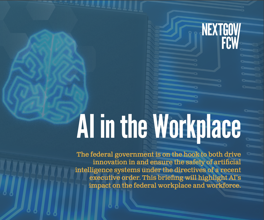Virtual Ink makes note-taking a science
This probably has happened to everyone: You sit through a meeting or lecture and attempt to furiously copy notes and diagrams, only to find that you either missed parts of the lecture or your notes are incomplete.
This probably has happened to everyone: You sit through a meeting or lecture and attempt to furiously copy notes and diagrams, only to find that you either missed parts of the lecture or your notes are incomplete.
Now, thanks to Virtual Ink Corp., you can say goodbye to furious scribbling and missed information. Its new product, mimio, electronically captures information written on a whiteboard and lets you review, share, copy and print it.
The mimio solution consists of an unobtrusive capture bar mounted on the whiteboard and dry-erase markers held by special styli. The system uses ultrasound to track the position of the styli relative to the capture bar. The included software package records all of the whiteboard activity in color. The product even captures any erasing activity.
But mimio functionality does not stop there. The system also includes a software module called mimioMouse that turns your whiteboard into a Microsoft Corp. Windows desktop. Simply project the desktop onto the whiteboard or other flat surface, and you can use the special pointer insert with a stylus to point and click directly on the image. This is useful for applications in such areas as software training and presentations.
You can use mimio with any existing whiteboard between 2 feet by 3 feet and 4 feet by 8 feet. Minimum system requirements include Windows 95/98 or Windows NT, an available nine-pin DB-9 serial port, 16M of memory (32M recommended) and 10M available hard drive space. You can use mimio with a desktop PC or a notebook.
Even after seeing a demonstration of mimio, it seemed almost too good to be true. We set out to see if the system would work as well for us when we started from scratch. The bottom line is that mimio really is that easy, and it really works.
Setting up mimio was a cinch, especially in conjunction with the clear, illustrated step-by-step user's guide. First, we attached the 24-inch capture bar to the left side of the whiteboard. Suction cups hold the bar in place, so we simply had to stick it on and fold down two levers that pressed the suction cups against the board.
Then, we had to attach the mimio serial cable, which includes an extra "arm" with a PS/2 keyboard/mouse port that is a keyboard pass-through. One end of the cable attaches to the mimio capture bar and the other plugs into the serial port on your PC. You then must attach the keyboard pass-through to the PS/2 port. When using a desktop PC, you must unplug the keyboard, attach the mimio cable to the PS/2 port and then plug the keyboard into the back of the mimio PS/2 connection.
When using a notebook, simply plug the connector into the PS/2 port. We did encounter a small problem with this part of the procedure when using a Micron Electronics Inc. TransPort Trek 2 notebook. The keyboard pass-through cable was not long enough to reach the PS/2 port once the serial connection was plugged in. We brought this to Virtual Ink's attention, and a representative told us that the standard mimio package will come with a 14-inch PS/2 cable (ours was about 7 inches long). That should be more than enough to prevent this type of problem. In addition, an optional 25-foot extension cable will be available.
The next step is to insert AAA batteries into the four styli and the eraser. Each item requires one battery. Snap the dry-erase markers into the four styli: black, blue, green and red. This was all very easy.
The final step is software installation. The mimio CD starts automatically, and a Wizard takes you through the installation, which is a snap. At the end of the installation you can choose to start running mimio right away, in which case the mimio Test Wizard activates. This wizard instructs you to draw shapes on the whiteboard in each color to make sure the system is functioning properly. If one of the tests doesn't work, you can click the Failed button to activate an automatic e-mail feature that will generate an e-mail containing the point of failure and some hardware information. Just click send, and the e-mail will go to Virtual Ink's technical support department.
Once you are set up, the fun begins. The mimio software displays an image of your whiteboard on the computer screen and as you write and draw, the images appear on the computer in real time. You can watch parts of the whiteboard disappear when you use mimio's special eraser. However, even if you erase, your entire whiteboard session is saved. The playback feature lets you start at the beginning, letting you view everything that took place during the session.
The capturing process works well, but you need to be careful when writing. Make sure you apply sufficient pressure to the stylus to activate it. Not much pressure is required, but it's a bit more than you would normally use when writing on a whiteboard. You also should use a board that is securely fastened to a wall. Boards that are propped on stands tend to jiggle slightly when used and can cause mimio to have problems picking up all of the information.
We think the overall convenience of this system more than outweighs this minor glitch. Our setup also could have been less than completely sturdy.
Mimio comes with a handful of smart features that add a lot of functionality to the package. The following five function buttons are located on the capture bar itself:
* The New Board button is similar to the new page function in word processing applications. It clears the electronic version of the board, starting you off with a new blank representation of the board. You should then erase the actual whiteboard, and in this case, you can use a regular eraser because the software already knows you will be starting with a fresh board.
* The Tag Board feature creates a tagged board, which is a new board with a copy of your whiteboard's contents. A tagged board is useful as a reference point when reviewing recorded whiteboard data.
* The Print Board button does just that: it prints an exact replica of your whiteboard. If you have a color printer you will receive full color printouts. But even black-only printers will produce the information in a gray scale, so you can still tell the difference between some of the colors. Printouts are stamped with the date and time.
* The Maximize Board button will maximize the mimio application on the PC and make it the active application. This way, you can quickly verify that the contents of the current session are being accurately recorded.
* The final function button, Locate Control Panel, begins the calibration process for another very handy feature, a control panel that sticks to the whiteboard via static cling (think of a car window decal). This panel contains a subset of the above function buttons and also has a talking calculator. Calibration involves merely tapping the upper left and bottom right corners of the panel, then tapping on its OK button. When you use the calculator, a corresponding calculator appears on your PC and a female voice speaks out each number and operation.
We also really liked the playback feature, which starts at the beginning of your session and replicates all writing and erasures as though executed by an invisible hand.
Sharing Option
The mimio application also enables you to share whiteboard sessions. Each session is recorded in a single mimio.ink file that you can send to other users via e-mail. You also can export mimio boards to other file formats such as Hypertext Markup Language, JPEG and bitmaps. You can even connect to another mimio user over the Internet or an intranet.
The handy mimioMouse applet rounds out the mimio system. With the capture bar attached to the whiteboard, project your Windows desktop there (other smooth, flat surfaces will also work). Select mimioMouse from the Start menu. The software runs you through a simple calibration process that consists of pressing the stylus against nine targets along the corners and edges of the window area. Then you're ready to go. MimioMouse functions include left and right clicking, double clicking, and drag and drop.
Mimio is fun and easy to use, as well as quite useful. Attendees to lectures and presentations can give their full attention to the speaker and walk away with a complete set of notes. The developers have included many smart features to their system to make mimio a truly practical solution. You don't need to be computer-savvy to use it, and at $499 (estimated street price), it is extremely affordable.
NEXT STORY: Russians ask for Y2K help with nukes