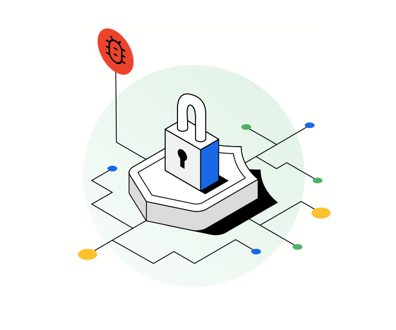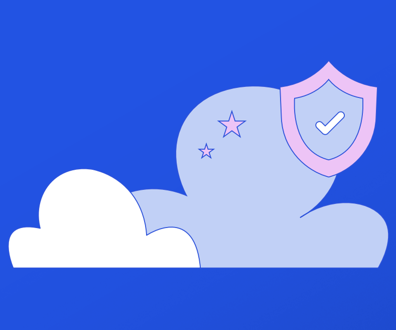Looking for a search strategy?
FCW's Dot-Gov Thursday feature shows how some common Web resources can save you time and help you do your job better
With your time at a premium, multitasking enables you to work on many things at once. Your Web searching can be "multitasked," as well.
You probably have two or three favorite search engines that you use to locate information. Now is a good time to re-evaluate why they are bookmarked and how you can expand their use or locate other resources.
This article won't go into the pros and cons of search engines, or break them down into directories, portals or other esoteric terms. I'll just refer to some of the more common resources and review how they can help you do your job better with efficient searching.
The tools are there
Before we jump into search engines, take the time to review the sites you use most frequently. You likely will find functions that will allow you to search the whole site. Have you ever taken advantage of the advanced search feature?
You can get a handle on what one is like by using the Direct Search "Search Center," which has a lot of similarities to other advanced search screens. Try doing a search on "invisible Web" as an exact phrase. Notice that when you get your results, you can further refine them by sorting by date, hiding the summaries or conducting a new search.
You won't find anything intimidating about so-called advanced searches, but what you will find is a way to limit your searches so that your hits are more likely what you want.
For example, say you're looking for stories about security that ran on this Web site in the week following the Sept. 11 terrorist attacks. Using the search box in the upper left hand part of any FCW.com page, you could type the word "security." You'll wind up with quite a few hits and spend lots of time clicking back to what you're looking for.
Or you could click on the advanced search link, type in "security," click on the button next to "range" and select the dates you want to search betweensay, Sept. 11 to Sept. 18. This may help you zero in on what you're looking for.
Use the tool as it was designed
You know your field best, so you already have the specialized search engines at hand, such as FirstGov for federal and state government sites and the Federal Learning Exchange (FLX) for training opportunities.
FirstGov's simple search enables you to select federal and/or state sites. The advanced search builds in Boolean searches (more about those later) and enables you to add or remove search terms at the click of a button. A nice feature is that you can also determine whether you want a small number of hits or a summary of hits with a larger number of returned results.
FLX has tabsan Amazon.com influencethat, depending on the tab selected, have different "interfaces" specific to the category.
Take advantage of the resources that allow you to drill down or be more specific; as a result, you are more likely to generate better results.
The classics never go out of style
Boolean searching uses the terms AND, OR and NOT, which must appear in uppercase, otherwise they're treated as stop words. Stop words are terms that databases earmark to prevent a drain on resourceswho wants to do a search on the word "and" or "the"? By weeding out these terms, more efficient searches result.
You can search any number of specialized databases through Price's List of Lists (allow time for downloading, it's a large page). Developed by a librarian at George Washington University, this super-list provides access to a plethora of databases that are not typically found using "spidering" search engines like Yahoo or Alta Vista. With these databases and a judicious use of Boolean terms and quotation marks, you can turn up quite a number of useful hits.
Examples to refine your searching
For this section, I'm going to use the search engine Alta Vista as an example. Although the tips are widely applicable, you should take a few moments to explore the tools and tips specific to your favorite search engines. (You can read more about the Alta Vista advanced search tips at help.altavista.com/search/power_help.)
Here are some tips to help you power up your searches, so you spend less time refining and more time surfing.
First of all, think about the kind of hits that you want: Do you want to do a general search on dogs or do you want to find out whether Labrador retrievers make good house pets?
Let's say you're searching for information related to Section 508 and accessibility. Here are ways to help refine your results:
* Use a plus sign to require that a certain word appear somewhere on the page: +accessibility.
* Use quotation marks to require words to be used in a certain order: +"section 508."
* Use a mix of plus and minus signs and quote marks to require some words but leave out others: +"section 508" -ada.
* Use an asterisk to look for variations on spelling: accessib* +"section 508."
If you're familiar with Boolean searching, you can use AND, OR and NOT along with parentheses to do a lot of the same things listed above, e.g., (accessibility OR accessible) +"section 508."
And for conducting those infamous vanity searches, enter search phrases that look like this to find sites that link to you or your Web site:
link:bethtang@yahoo.com.
link:fcw.com.
Find all the sites and pages that your agency hosts by entering a phrase like:
host:usda.gov.
Tang is a Web producer in Northern Virginia. Her e-mail address is bethtang@yahoo.com.
NEXT STORY: Energy may lead cyber info sharing