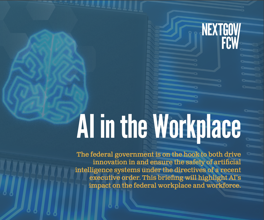Tablet software takes advantage of pen-based computing
Product review: Grafigo and TabletPlanner eliminate need for keyboard and mouse
Microsoft Corp.'s operating system for tablet PCs can take your system far, but only so far because few applications have been optimized for tablet PCs.
To get a sense of this relatively new market, we reviewed two tablet-specific applications that are among the first out of the chute. One is a graphics and collaboration program from Corel Corp. called Grafigo, and the other is an electronic version of FranklinCovey Co.'s planning system, called TabletPlanner.
Both are designed for pen-based computing, eliminating the need for a keyboard or mouse.
Corel Grafigo 1.0
The name "Grafigo" is derived from the phrase "graphics on the go," which is how Corel would like customers to think of its product.
Unlike many graphics programs, Grafigo was designed with collaboration in mind. Using Microsoft NetMeeting, you can share documents so that everyone participating can see all of the changes made in real time, regardless of who makes them.
It also comes with a clever "onionskin" feature. Onionskins are colored, translucent windows that act as overlays for annotations. That way, you can mark up documents without altering the original version. You can choose different colors for onionskins so that, for example, each person in a group has his or her own signature color.
Overall, Grafigo will look familiar to people who have used graphics programs. A document begins as a blank sheet, and users have access to a variety of tools, including erasers, highlighters and a palette of shapes and symbols.
But some of Grafigo's features reach beyond other graphics packages by taking advantage of the digital pen.
One is a function called "gestures." When you press the button on tablet pens (normally used for right-clicking) and make certain strokes, they act as shortcuts to common functions such as erasing, undoing/redoing and zooming. For example, the erasing function will be activated by at least three horizontal strokes. You can even use gestures to activate different onionskin layers.
We found the gestures easy to use and convenient, but they do take some practice. For example, the curvature on the undo/redo gesture can't be too steep.
Another feature we liked is the pressure- sensitive pen tool. It behaves like real ink, writing with thinner, lighter lines when you draw lightly with the pen. Similarly, you can thicken an object by drawing over it several times, as you would with a pen on paper. You can disable this feature if you wish.
Drawing assistance tools also come in handy. Shape recognition turns hand-drawn shapes into perfect geometric shapes and straight lines. A shape straightener will straighten shapes that are close to the horizontal and vertical axes, and a curve smoother evens out hand-drawn curves. All of these tools can be disabled or adjusted.
Grafigo features handwriting recognition as well, so you can place text in your documents. We were impressed by the accuracy of the recognition tool — we could write quite naturally, even mixing print with cursive in the same word.
Grafigo is available as a free download from www.corel.com/grafigo, so you have nothing to lose by trying this package. We found it intuitive and convenient, and we liked the many customization options.
FranklinCovey TabletPlanner 2.0
If you have used FranklinCovey's paper planners, the interface of its TabletPlanner 2.0 software will look familiar. It's a computerized version of the company's paper binders that contain calendars, address books and many other forms to help you keep your life organized.
The big news about the just-released Version 2.0 of the program is that the software now synchronizes with Microsoft's Outlook. All Outlook fields are supported in TabletPlanner 2.0's pen-enabled contact database so you can use your Outlook contacts, tasks and appointments in the FranklinCovey software.
However, e-mail does not synchronize so you cannot send or receive Outlook messages using TabletPlanner.
The software's on-screen interface looks like an open-binder page, complete with tabs for quick access to different sections. Other sections include financial forms, contact lists and personal goals.
In keeping with the "use it just like paper" ethic of tablet PCs, you can use most of the forms in TabletPlanner as though you were writing with a pen on paper. You can adjust the pen color and thickness, and a pressure-sensitive option similar to the one in Corel's Grafigo translates light strokes to light pen markings.
The calendar pages work a little differently. You must first tap the area where you want to write and then write inside a box that pops up. There is also a "View Details" button in the box that allows you to enter an unlimited amount of notes to accompany the entry.
You can also prioritize your tasks with a numbering and lettering system, and you can add symbols to indicate whether the task had been forwarded, completed, deleted and more.
You can enter calendar items as handwriting or text; however, text entry requires first opening a text box and then opening the Writing Assistant. We see no reason the program shouldn't take users directly to the Writing Assistant.
Version 2.0 features a more dynamic calendar interface than Version 1.0. Now you can drag tasks into the appointment window, which automatically converts them from tasks to appointments. It also works when you drag appointments into the task window.
You can also drag tasks and appointments onto the small monthly calendar view (a grid with numbers) at the top of the page to move them to a different date.
The new contact database is fully pen-enabled and quite flexible. Each entry is expandable to a window that includes several tabs of information such as notes, more addresses and personal information such as birthdays and anniversaries.
Unfortunately, text entry is not supported in TabletPlanner 2.0's other forms, such as financial forms, travel itineraries and medical records.
We think text capability on these forms would be a major enhancement, because the lines on them are very small and difficult to write on legibly. A representative told us the company is currently working on this issue.
As a whole, TabletPlanner is intuitive and easy to navigate, thanks to its Web browser-based interface with forward and back buttons. When you create notes or enter information into any form, all information is automatically saved. You can perform keyword searches on both handwriting and text, and we were impressed by the accuracy of this feature.
If you usually carry a paper-based planner with you but want to convert to an electronic one, TabletPlanner 2.0 is a great way to organize. Its familiar interface is not intimidating, and it offers nearly unlimited space for data.
NEXT STORY: SBA decertifies HUBZone companies