The Gmail Feature That Will Help You Speed Through Your Inbox
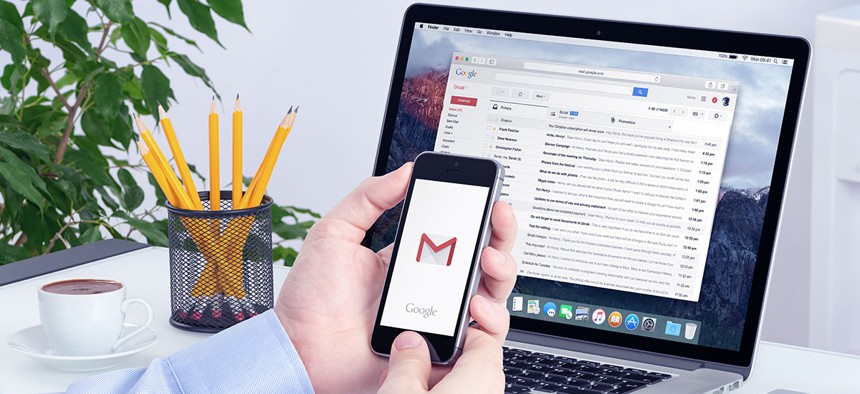
Alexey Boldin/Shutterstock.com
Auto-advance can help save your time and your sanity.
Imagine opening mail like this: You go to the mailbox and take out one envelope. If you decide not to keep this piece of mail, you take it to the trash can, put it inside and then walk back to the mailbox. You select the next envelope.
If you use Gmail, this can be what it’s like to wade through an inbox stuffed with newsletters and junk mail and forwards of forwards of political screeds from your distant relatives. That is, unless you have auto-advance turned on.
A low-key gem resting in Gmail Labs—home to other homegrown beta features like “Canned responses” and “Quote selected text”—auto-advance lets you move directly to the next email (newer or older, your choice) after deleting or archiving the one you’re reading. It’s the digital equivalent of flipping through a stack of mail and trashing read or unwanted items as you go, like a normal person.
Auto-advance has been around since 2010, which means you, like me, may have already lost countless hours of your life to needless inbox clicking. (It’s worth noting keyboard shortcuts “]” and “[“ accomplish the same thing, and that auto-advance doesn’t work with Gmail corollary Inbox by Google.)
Here’s how to set it up.
- From your inbox, go to Settings (gear icon).
- Click “Labs.”
- Search “auto.”
- Enable “Auto-advance by Bruce D”
- Scroll down and hit Save Changes.
- With all the time you’ll save, realize life’s true potential.
Here’s a GIF guide to undergoing your own transformation:






