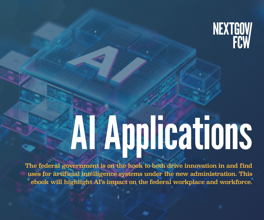Painless protection
Mirra provides scheduled backups of data for remote offices
Backing up data is kind of like exercise: Everyone knows how important it is, but only a small percentage of the population does it.
Unless network data is backed up automatically by the information technology staff, it tends not to get done, and eventually users find out the hard way why it's so important.
Mirra Inc. offers an incredibly easy and affordable way to ensure that the data in small, remote offices is backed up on a scheduled basis. What's more, in addition to delivering hands-off ease of use, the Mirra Personal Server offers some features you won't find in most backup solutions, such as remote access and file sharing with other users.
We also appreciated the Mirra Personal Server's compact size. At only 12 inches high, 10 inches deep and about 6 inches wide, you can squeeze the device onto most bookshelves.
Installation couldn't be easier. Just use the provided Ethernet cable to connect the Personal Server to your wired or wireless 802.11 router or network hub. By default, the server will request a local IP address from your Dynamic Host Configuration Protocol server, making it immediately accessible. (You can, of course, specify a static IP address if you prefer.)
Next, using the provided CD, it's easy to install Mirra software on any computer you want to connect to the Mirra server. The only complaint we had with installation was that administrators cannot install Mirra on clients across a local- or wide-area network. Instead, Mirra software must be installed on each client locally.
The Mirra software then leads users through the creation of a Web account so you can access your backed-up files remotely — a feature that I have already used more than once to retrieve files while I was traveling — and to share files with other users via the Internet.
Mirra doesn't actually store your data on the company's Web site. Rather, it provides a conduit for you to access backed-up data stored on your own equipment. Your e-mail address and password is used for authentication, and Secure Sockets
Layer encryption is used to secure the communications.
We found that accessing files remotely via the Internet is a process slow enough to challenge our patience. But, presumably, such remote access is a fallback measure, so you won't mind the pokey pace. And we had no trouble accessing the Mirra server across our firewall.
Finally, users are prompted to specify directories and files for backup. Although you can manually specify any directory or set of files for backup, we liked that Mirra first offered to back up certain specific, critical sets of files, including the My Documents folder, Favorites folder, Desktop folder and Outlook Data folder.
Backups happen continuously, and once you've done your initial backup, so little bandwidth is required that you'll rarely if ever notice Mirra at work. What's more, the Personal Server automatically saves up to eight versions of revised files, and it maintains an activity log and performs health checks on itself.
The device's easy-to-use management interface allows you to purge past versions and deleted files, a tactic that can be helpful if you're running short on server space. We were a little surprised, however, that users couldn't specify the numbers of versions to be saved or request automatic purging of deleted files.
The bottom line: We found the Mirra Personal Server to be an affordable and effective way to ensure that the data in remote offices is safely backed up. Ideally suited for small workgroups and individuals, the box can be given to staffers at a remote office with the confidence that they can get everything working without you having to make a trip out to the site. n
NEXT STORY: Groove improves its virtual space