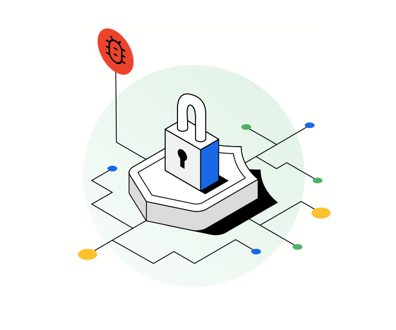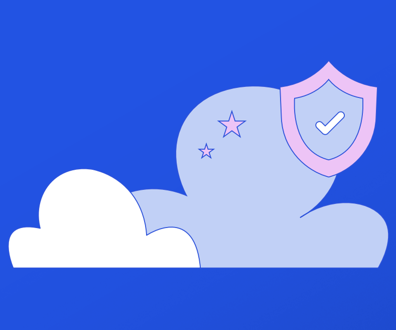How to be a black belt with your BlackBerry
Follow these tips for being more efficient and making the most of your smart phone.
A BlackBerry or other handheld messaging device is standard-issue equipment for most government executives these days, which ensures that workplace issues — and pressures — are rarely more than an arm’s length away. However, people too often feel as though the BlackBerry is taking over their lives, so it’s important to make the technology work for you instead of the other way around.
“You might feel very ‘busy’ spending all your time on your BlackBerry, but it can just be busy work, not the right work,” said Fiona Forrest, an executive coach at Strategic Learning Solutions. The goal of using technology, she said, is to free time for more critical activities, such as coming up with ideas, planning, thinking and strategizing.
To that end, Forrest and two other executive coaches offer the following tips for making the most of the time you spend on that necessary but — some say — evil device.
1. Get to know some apps
Ever tried to access Twitter, Facebook or LinkedIn from your BlackBerry and had difficulty reading or navigating the Web pages? If so, go to BlackBerry App World and download the mostly free apps that enable you to more easily interact with those popular services, suggests Marsha Egan, a business leader coach and author of “Inbox Detox.” For example, with the Twitter app, a star appears on the home page when there is a new mention, just as a star appears when you have new e-mail messages. New apps are created each day, and searching the Internet for top BlackBerry apps will keep you current and more efficient.
2. Customize the left-side key
That button on the left side of the BlackBerry is automatically assigned to voice-activated dialing, which Forrest finds difficult to use. Instead, she advises using the button to bring up your calendar or address book. Directions for reassigning one of those functions to the button, which is called the Left Side Convenience Key, vary depending on your carrier and device model. Once it's reassigned, you can talk on the phone and easily check your calendar at the same time.
3. Set electronic boundaries
Productivity and efficiency involve setting boundaries, and you can use one of the BlackBerry’s battery-saving features to make it easier to do that, Egan said. Just because the BlackBerry allows you to be connected around the clock doesn't mean you should be. You can set your device to automatically shut down and turn itself back on at specific times. To do so, go to your device's icon screen and click the Options icon. Then click Auto On/Off; select whether settings should apply to weekdays, weekends or both; and choose stop and start times.
Related stories:
How CIOs get the job done daily
How to avoid information gluttony
5 favorite BlackBerry apps
4. Cut back on the keystrokes
If there are words you type often, you can add shortcuts in the BlackBerry’s dictionary with Autotext under the Options menu. Forrest said she has added all the days of the week and the names of people she often refers to in her e-mail messages. That can save a lot of typing. You can also use this feature to correct common spelling mistakes you might make. She also says “no” to the Confirm Delete under the Options menu. That way deleting a message takes only one keystroke, saving hundreds of keystrokes a day for heavy e-mail users.
5. Save on directory assistance
Cell phone companies charge $1 or more for directory assistance calls, a fee that can add up quickly for an organization filled with people who got used to dialing 411 when such requests were free. If you’re willing to listen to a short advertisement when you call, you can use a free directory assistance service by dialing 800-FREE-411, or 800-373-3411, Forrest said. Google also offers a free service at 800-GOOG-411, or 800-466-4411.
6. Beat the traffic
Time spent behind the wheel stuck in traffic is time lost for work purposes. You can steer clear of backups by using the mobile Web version of Traffic.com’s real-time traffic alert system, said Allan Tsang, an executive coach and business consultant. Visit Traffic.com to register for free, then select the highways you will be using every day and the approximate times you'll be traveling. The service will send e-mail alerts to your BlackBerry if there are backups along your route.
7. Do it faster with shortcuts
There are many built-in shortcuts for typing and navigating message lists on the BlackBerry, so you’ll probably want to familiarize yourself with at least some of them, Forrest said. They vary with different models, so check your model’s manual. Here are some of the ones Forrest tells her clients about.
When typing:
- Press the Space key twice to insert a period and capitalize the next letter automatically.
- Hold down a letter key to capitalize that letter.
- Press the Alt key and a character key to type that key's alternate character.
- Press a number key to type that number in a number field (no need to press the Alt key).
- Hold down the Alt key and a number key to type a number in a text field.
When navigating a message list, press:
- The Shift key and the Space key to move up a screen.
- The Space key to move down a screen.
- T to move to the top of a message list.
- B to move to the bottom of a list.
- N to move to the next date.
- P to move to the previous date.
- U to move to the next unopened item.
- J to move to the next related message.
- K to move to the previous related message.
- C to compose a new message.
NEXT STORY: 5 favorite BlackBerry apps