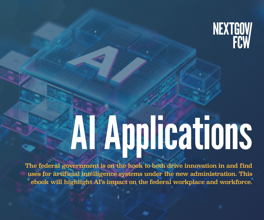Digital Spring-Cleaning TIps to Help Speed Up and Secure Your Devices

Oleksiy Mark/Shutterstock.com
IT experts say it’s good practice to refresh your digital spaces at least once a year.
I’ll be the first to admit it: I’m a digital hoarder. My devices, cloud storage and email accounts are full of old notes, photos, Seamless receipts, bills, music and videos.
I usually put off organizing them until it’s too late. Then, inevitably, I’ll pose to snap a selfie on vacation, and find my phone is out of memory. Or while I’m on deadline, I’ll get a notification saying my disk or cloud-storage space is full. And I live in dread of the day a hacker accesses some tidbit of personal or financial information that I’ve carelessly forgotten about.
So, I’ve decided it’s time to spring-clean my digital life.
Just as it’s traditional to clean out our closets, attics and garages each spring, IT experts say it’s good practice to clear out and refresh your digital spaces at least once a year. It keeps them running smoothly and protects your security.
It’s a hassle, sure, but spending an hour or two this weekend to get your digital house in order could save you an enormous amount of time, money and heartache in the future. Here are few tips to get started.
Close unnecessary accounts
Many of us couldn’t easily list how many online accounts we have. There’s email (I have at least five accounts), social media, online shopping, banking, subscription services and a myriad of others we may not even remember signing up for. Not knowing what data we have out there makes us vulnerable. Shared passwords and security questions are a hacker's gateway into your private accounts.
Take stock of your old accounts and delete anything that you don’t use regularly.
Then, check the privacy settings on your remaining accounts and remove unnecessary apps or things you haven’t touched in ages. (Words With Friends or PicCollage, anyone?)
“Aggressively delete anything that you’re not frequently using,” says Jennifer Golbeck, an associate professor at the University of Maryland, who leads the computer science department’s social intelligence lab. “If it’s a feature that you never really use, delete it. There’s no reason it should have access to your data.”
Going forward, don’t use the same password across accounts, even those that seem innocuous. It creates a risk that once one site is compromised, hackers will use your email address and password to access your other, more sensitive accounts.
Pro-tip: It’s convenient—and sometimes more secure—to sign into apps and services with Google, Facebook, Twitter or other social credentials. But from a privacy perspective, it’s generally better to create new accounts for different services. Signing in with Facebook, as an example, could give the service access to a lot of information in your Facebook account that it really doesn’t need.
Ruthlessly purge your social media presence
While you’re at it, trash your old posts and photos that live on social media, Golbeck says.
In an age where our social media feeds operate as a kind of public scrapbook, this may be difficult to contemplate, but hear her out: “I don’t think social media is a good place to archive your life,” Golbeck explains. “It becomes this publicly accessible list of everything you’ve done and thought and said. And that’s not really not what it’s for… There are better, more secure places to store your photos.” DropBox or Google Photos, for example, allow you to share your albums with select people.
It’s actually not such an extreme idea, when you think about it. Imagine a world where your past relationships, long-forgotten stray thoughts, and personal baggage are not on display for any casual acquaintance to peruse!
To get there, Golbeck recommends using tools such as Facebook Timeline Cleaner and TweetDeleter that erase old posts in a few clicks. She deletes her personal social-media posts after a few days or weeks, depending on the platform, and after a year on her professional accounts.
“It feels great to have that stuff purged,” she says. “I have not missed anything that I’ve deleted.”
Pro-tip: Schedule posts to delete on Timeline Cleaner or TweetDeleter, so they’re automatically removed from social media after a set period of time. And archive all your Instagram photos locally, using Instaport, so that you don’t lose them.
Dump old apps and keep others up to date
One of the easiest ways to free up space on a smartphone or tablet, and extend its battery life, is to delete unused apps and keep your operating system and apps updated. Doing so also protects your device, because some apps gather and share data behind the scenes.
Pro tip: If all your media and files are stored on the cloud and not your device, restore it to its factory default to quickly purge lingering caches and settings that may be slowing things down.
Switch up your old passwords
This should be standard practice by now, but many people only strengthen their passwords when new security settings prompt them to, or they’re locked out of their accounts. And even then, the new passwords are often predictable variations of the originals (“sparky” becomes “Sparky123!”).
Cybersecurity experts recommend changing passwords every six months to a year, using different passwords for each account, and enabling two-step authentication whenever possible.
That’s a lot to keep track of, so some experts also recommend using a password manager like LastPass or DashLane. Those services catalog all of your credentials for you and create new, secure passwords when needed.
When it comes to the passwords themselves, Shaun Murphy, a former government security consultant and founder of the communications suite Sndr, suggests using phrases or sentences rather than words or names. Something like, “Ihad@wonderfuldaytoday!,” for example, is strong and easy to remember.
And don’t forget the password you probably use the most: “As a security expert, my number one thing that I always tell people to secure is your email account,” Murphy said.
Pro tip: If you’re planning to use a password manager for work accounts, clear it with your employer first. Some nondisclosure agreements prohibit employees from sharing credentials, and that may include using password managers.
Back up and archive your files
Murphy’s advice for keeping your digital-storage spaces organized is to delete what you don’t need, back up large photo and video files to an external hard drive or cloud-storage server, and then remove them from your device’s hard drive.
Keep sensitive documents such as financial records and tax files together in an encrypted folder on your hard drive and backed up locally. And as a rule of thumb, don’t store anything on the cloud that you wouldn’t want published.
“A lot of these cloud providers provide absolutely no security whatsoever,” Murphy said.
To find files on your devices to delete or back up, use the operating system’s universal search tools and look for common file extensions such as “pdf,” “doc,””jpg.” If you use a tax-prep software with a unique file extension, search for that, too.
Most modern operating systems also have features that tell you what is taking up space on your hard drive. On a Macintosh, you can find it in the Apple menu, under “About This Mac,” in the “Storage” tab. On a Windows operating system, you can usually find it by right-clicking the main hard drive icon and selecting “Properties” from the drop-down menu. Here’s what it looks like on a Mac:

But, if you want to get more granular than that, there are cheap apps that can map your hard drive more extensively. GrandPerspectiv’s SourceForge app, for example, visualizes it like this:

As with any software, you’ll want to do your homework to make sure the app is credible and safe to use. But it can help you find things you didn’t know were eating up your hard drive. (I discovered that a Blu-Ray copy of "Twin Peaks: Fire Walk With Me" was taking up an inordinate amount of space on my computer hard drive, and moved it to an external drive to free up space.)
Pro tip: When deleting sensitive data, use the secure empty trash option. The regular “Empty Trash” option erases the document’s connection to your computer’s file system, but the data remains on the hard drive.
Think of it like a phone book, said Chris Ensey at Dunbar Security Solutions. You can remove a listing from a phone directory, but the number will still exist. The “Secure empty trash” option on iOS, and its PC equivalents, writes zeros over each bit that makes up the data, so it’s essentially useless.
Whittle your email inbox down to zero
This can be daunting when there are literally hundreds of emails flooding your inbox on a daily basis, and thousands or tens of thousands in your inbox. (Trust me—I know.) But it is possible.
Set aside some time to mark all the unread messages in your inbox with labels like “Needs action” or “Awaiting reply.” Then, run queries for junk mail or newsletters, many of which have common subject headers, and delete what you don’t need in bulk.
“Email is one of the hardest things to organize,” said Murphy at Sndr, “but you can have very sensitive things in there.” These may include reset passwords, tax or financial information, and other documents or messages we wouldn’t want getting out.
If your inbox is too overwhelming to even contemplate sorting, archive everything. Here’s a step-by-step tutorial on how to do that in Gmail, courtesy of HubSpot. This will get your inbox down to zero, but your unread emails will still be searchable and available in the appropriately starred folders.
Pro-tip: Set rules to automatically sort, mark as read, archive or delete new incoming messages, like newsletters, receipts or anything with an attachment, to cut down on clutter. A lot of mailing lists and automated messages, like online shopping confirmations, have common words in the subject head that you can use to cull them out. Here’s how to set up rules in Gmail and Microsoft Outlook.
Check it before you chuck it
We all have old, unused or broken devices lying around, ready to sell, give away or recycle. But before doing so, think about what’s on them.
Take your kid’s old Playstation gaming system as an example. It may be sitting untouched in a garage, but it could have personal information on it, such as your credit card information, name, address and photos of your child.
“You don’t realize sometimes where this stuff lives,” said Ensey at Dunbar Security.
Before putting it on the curb, selling it at a yard sale or trading it in at a place like GameStop, wipe the data using the system’s factory reset. If you can’t turn it on, for whatever reason, remove the hard drive and take it to a firm that will destroy it. Or destroy it yourself with a power drill or sledge hammer. (I recommend the sledge hammer option, purely as therapy.)
“Your goal in this whole exercise is really to make it as inconvenient as possible to steal your data, so that they move onto someone else,” Ensey said.
Pro-tip: If you have a broken, old smartphone connected to Find My iPhone or Android Device Manager, you can wipe the data remotely, even if the phone is turned off. Next time the device goes online, the data will be erased.